The goal of this tutorial is to have a containerized application built, tested, and deployed on a web server using Docker and GitLab.
This project follows the ideas of this post: Continuous Integration and Deployment with Gitlab, Docker-compose, and DigitalOcean, and the course Authentication with Flask, React, and Docker.
The project GitLab repository is here. Note that only source code files are stored there. The project does not have CI / CD enabled. To follow the tutorial, create your own GitLab project and experiment with CI /CD there.
Table of Contents
Web Application
The application comprises two services: a Flask REST API backend and a React Frontend.
REST API Backend
The backend is a simple REST API app built using Flask and Flask-RESTX. Since the focus of this project is the CI/CD, we only need a single REST endpoint to prove the concept:
from flask import Flask
from flask_restx import Resource, Api
from flask_cors import CORS, cross_origin
app = Flask(__name__)
api = Api(app)
cors = CORS(app, resources={r"/*": {"origins": "*"}})
@api.route('/hello')
class HelloWorld(Resource):
def get(self):
return {'hello': 'world'}
if __name__ == '__main__':
app.run(host='0.0.0.0', port=80)
In the module, we also use flask_cors extension to allow the incoming requests from the client app.
We also need a simple test for the test stage of the CI:
def test_hello():
assert True
The production setup of the application will require one more file that gunicorn will need to run the application:
from api import app
if __name__ == "__main__":
app.run()
Take a look into the requirements.txt file where we will list the dependencies required for the app to run:
aniso8601==8.0.0
atomicwrites==1.4.0
attrs==19.3.0
click==7.1.2
colorama==0.4.3
Flask==1.1.2
Flask-Cors==3.0.8
flask-restx==0.2.0
gunicorn==20.0.4
itsdangerous==1.1.0
Jinja2==2.11.2
jsonschema==3.2.0
MarkupSafe==1.1.1
more-itertools==8.2.0
packaging==20.3
pluggy==0.13.1
py==1.8.1
pyparsing==2.4.7
pyrsistent==0.16.0
pytest==5.4.2
pytz==2020.1
six==1.14.0
wcwidth==0.1.9
Werkzeug==1.0.1
Containerizing the REST API App
We will use three Dockerfiles, one for the local development, one to build and test the app in the CI, and one for the release version.
First, let’s create a .dockerignore file to tell Docker what directories and files should not be copied into images:
venv/
.pytest_cache/
.idea/
The development Dockerfile is quite simple:
# pull official base image
FROM python:3.8.2-alpine3.11
WORKDIR /usr/src/app
COPY requirements.txt ./
RUN pip install -r requirements.txt
COPY . .
EXPOSE 80
CMD [ "python", "./api.py" ]
It pulls a base image, sets up the app’s working directory, installs the app’s dependencies, copies the app code, and starts the development server.
We will test the development setup in a moment with docker-compose, but first, let’s prepare the client application.
Client Web App
The client is a React application that issues a single call to the backend REST API. In our project, we place it under the client/ folder.
The dependencies, settings, and scripts are defined in the package.json file:
{
"name": "client",
"version": "1.0.0",
"description": "",
"main": "index.js",
"scripts": {
"start": "react-scripts start",
"build": "react-scripts build",
"test": "react-scripts test"
},
"author": "",
"license": "ISC",
"dependencies": {
"axios": "^0.19.2",
"react": "^16.13.1",
"react-dom": "^16.13.1",
"react-scripts": "3.4.1"
},
"browserslist": {
"production": [
">0.2%",
"not dead",
"not op_mini all"
],
"development": [
"last 1 chrome version",
"last 1 firefox version",
"last 1 safari version"
]
},
"devDependencies": {
"@testing-library/react": "^10.0.4"
}
}
The application’s entry point is the index.js file under the src/ directory:
import React from "react";
import ReactDOM from "react-dom";
import App from "./App";
ReactDOM.render(
<App/>,
document.getElementById("root")
);
It renders the App component that we define like this:
import React, {Component} from "react";
import axios from 'axios';
const apiUrl = process.env.NODE_ENV === 'production' ? process.env.REACT_APP_BACKEND_SERVICE_URL : 'http://localhost:5001';
class App extends Component {
state = {
message: 'start'
}
componentDidMount() {
this.getMessage();
}
getMessage = () => {
axios
.get(`${apiUrl}/hello`)
.then(res => {
this.setState({message: `hello ${res.data.hello}`});
})
.catch(err => {
console.log(err);
});
}
render() {
return (
<div>
<h1>Sample App V. 2</h1>
<p>Message: {this.state.message}</p>
</div>
);
}
}
export default App;
This component renders some simple HTML and a message that it loads using axios from the backend app. The API URL defaults to http://localhost:5001, or is taken from the environment variable REACT_APP_BACKEND_SERVICE_URL. The call is made in the componentDidMount lifecycle function.
For the test stage we define a simple test using @testing-library/react
import React from "react";
import { render, cleanup } from "@testing-library/react";
import App from "../App";
afterEach(cleanup);
it("renders", () => {
const { asFragment } = render(<App />);
expect(asFragment()).toMatchSnapshot();
});
/client/src/__tests__/App.test.jsx
To build the client app, we will also need a public folder that is generated by create-react-app:
├── client
│ ├── public
│ │ ├── favicon.ico
│ │ ├── index.html
│ │ ├── logo192.png
│ │ ├── logo512.png
│ │ ├── manifest.json
│ │ └── robots.txt
Containerizing the Client App
First, we define the file excluded from copying for Docker:
build/
node_modules/
.idea/
The development Dockerfile will have this content:
# pull official base image
FROM node:13.10.1-alpine
# set working directory
WORKDIR /usr/src/app
# add `/usr/src/app/node_modules/.bin` to $PATH
ENV PATH /usr/src/app/node_modules/.bin:$PATH
# install and cache app dependencies
COPY package.json /usr/src/app/package.json
COPY package-lock.json /usr/src/app/package-lock.json
RUN npm ci
RUN npm install react-scripts@3.4.0 -g --silent
# add app
COPY . /usr/src/app
# start app
CMD ["npm", "start"]
Here, we pull the base image, set up the working directory, add the .bin/ folder to the PATH in the image. Then, we install the dependencies, copy the app files, and start the development server.
Running the Development Containers
To run the development environment, we prepare the docker-compose.yml file in the project folder (i.e. in the same directory where backend/ and client/ folders are located).
version: '3.7'
services:
backend:
build:
context: ./backend
dockerfile: Dockerfile
volumes:
- ./backend:/usr/src/app
ports:
- 5001:80
environment:
- FLASK_ENV=development
client:
build:
context: ./client
dockerfile: Dockerfile
stdin_open: true
volumes:
- ./client:/usr/src/app
- /usr/src/app/node_modules
env_file: .env
ports:
- 3007:3000
environment:
- NODE_ENV=development
- REACT_APP_BACKEND_SERVICE_URL=${REACT_APP_BACKEND_SERVICE_URL}
depends_on:
- backend
We define two services: backend and client. We bind the ./backend folder as a volume to the backend container and map the host system’s port 5001 to port 80 of the container. Also, the FLASK_ENV is set to development
The client service binds the ./client/ folder as a volume. To avoid overwriting the client’s node_modules directory when the ./client/ folder is mounted, we also bind an anonymous volume /usr/src/app/node_modules.
To avoid exiting of the container after the development server is started, we also specify stdin_open: true.
The app running in this container will be accessible from the host machine via the mapped port 8007.
The REACT_APP_BACKEND_SERVICE_URL variable that is used by the app will receive its value from the environment. We can set its value in the .env file
REACT_APP_BACKEND_SERVICE_URL=http://localhost:5001
Note that the.env file is excluded from the repository and you will have to create it manually.
We start both containers by running:
docker-compose up --build -d
Make sure that the containers are running:
$ docker container ls
CONTAINER ID IMAGE COMMAND CREATED STATUS PORTS NAMES
0e4e7b0bd537 simple_cicd_client "docker-entrypoint.s…" About a minute ago Up About a minute 0.0.0.0:3007->3000/tcp simple_cicd_client_1
57ab7320f91e simple_cicd_backend "python ./api.py" About a minute ago Up About a minute 0.0.0.0:5001->80/tcp simple_cicd_backend_1
Check the app in the browser:
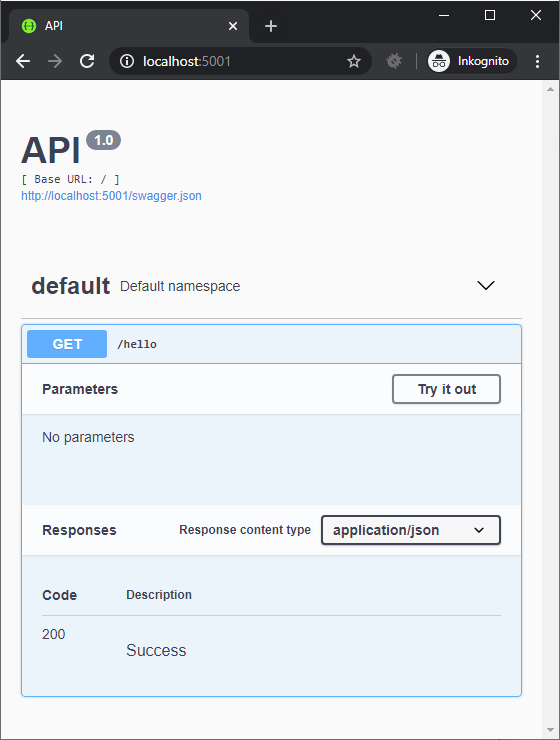
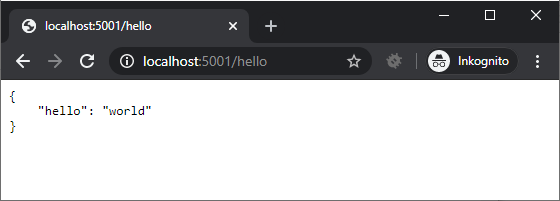
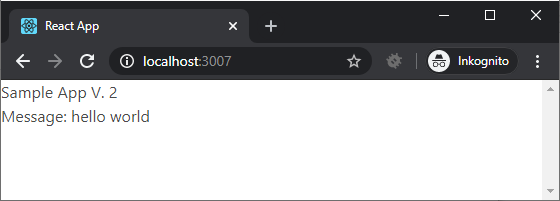
CI CD with GitLab
We are going to use GitLab to set up a pipeline that will build test and deploy the web app to a remote server.
We create the .gitlab-ci.yml and add this to the beginning of the file:
image: docker:stable
stages:
- build
- test
- release
- deploy
variables:
IMAGE: ${CI_REGISTRY}/${CI_PROJECT_NAMESPACE}/${CI_PROJECT_NAME}
Build Stage: Backend
In this stage, we build intermediate images for the backend and client service that we will use to run tests. The stage is defined like this:
build:backend:
stage: build
services:
- docker:dind
variables:
DOCKER_DRIVER: overlay2
script:
- docker login -u $CI_REGISTRY_USER -p $CI_JOB_TOKEN $CI_REGISTRY
- docker pull $IMAGE:backend || true
- docker build
--cache-from $IMAGE:backend
--tag $IMAGE:backend
--file ./backend/Dockerfile.ci
--build-arg SECRET_KEY=$SECRET_KEY
"./backend"
- docker push $IMAGE:backend
/.gitlab-ci.yml
For the backend service, we use the docker-in-docker image to run scripts there that pull the backend image (tagged :backend) and build it using the ./backend/Dockerfile.ci file. In the script command, we also pass a variable SECRET_KEY that can be used in the dockerfile. The newly built image is tagged again :backend and pushed back to the GitLab project’s registry.
The Dockerfile.ci for the backend service has this content:
###########
# BUILDER #
###########
# pull official base image
FROM python:3.8.2-alpine3.11 as builder
# set work directory
WORKDIR /usr/src/app
# set environment varibles
ENV PYTHONDONTWRITEBYTECODE 1
ENV PYTHONUNBUFFERED 1
# install dependencies
RUN pip install --upgrade pip
COPY ./requirements.txt .
RUN pip wheel --no-cache-dir --no-deps --wheel-dir /usr/src/app/wheels -r requirements.txt
#########
# FINAL #
#########
# pull official base image
FROM python:3.8.2-alpine3.11
# set work directory
WORKDIR /usr/src/app
# set environment variables
ENV PYTHONDONTWRITEBYTECODE 1
ENV PYTHONUNBUFFERED 1
ENV FLASK_ENV production
# install dependencies
COPY --from=builder /usr/src/app/wheels /wheels
COPY --from=builder /usr/src/app/requirements.txt .
RUN pip install --upgrade pip
RUN pip install --no-cache /wheels/*
# add app
COPY . /usr/src/app
# add and run as non-root user
RUN adduser -D myuser
USER myuser
# run gunicorn
CMD gunicorn --bind 0.0.0.0:$PORT wsgi:app
In this dockerfile, we use a multi-stage build to reduce the resulting image size. The builder image installs the requirements and archives them as wheels using pip wheel command.
The final image copies the wheels and installs dependencies from them without downloading and recompiling packages. In this image, we also use a non-root account to run the production-ready gunicorn app server.
The total size of the final image is then smaller due to the use of wheels.
Build Stage: Client
The build stage for the client image is defined like this:
build:client:
stage: build
services:
- docker:dind
variables:
DOCKER_DRIVER: overlay2
REACT_APP_BACKEND_SERVICE_URL: $REACT_APP_BACKEND_SERVICE_URL
script:
- docker login -u $CI_REGISTRY_USER -p $CI_JOB_TOKEN $CI_REGISTRY
- docker pull $IMAGE:client || true
- docker build
--cache-from $IMAGE:client
--tag $IMAGE:client
--file ./client/Dockerfile.ci
"./client"
- docker push $IMAGE:client
Here too, we use a container based on the docker-in-docker image to build the client image and push the result back to the project registry. Note that we are setting the environment variable REACT_APP_BACKEND_SERVICE_URL before running the build script. Its value is taken from the GitLab project’s settings, CI/CD variable section.
The file /client/Dockerfile.ci used in this stage has this content:
FROM node:13.10.1-alpine
# set working directory
WORKDIR /usr/src/app
# add `/usr/src/app/node_modules/.bin` to $PATH
ENV PATH /usr/src/app/node_modules/.bin:$PATH
ENV NODE_ENV development
# install and cache app dependencies
COPY package.json /usr/src/app/package.json
COPY package-lock.json /usr/src/app/package-lock.json
RUN npm ci
RUN npm install react-scripts@3.4.0 -g --silent
# add app
COPY . /usr/src/app
# start app
CMD ["npm", "start"]
The simplicity of the current project allows us to use basically the same Dockerfile as for the development image.
Test Stage
The test stage jobs are run on the images built in the build stage. The definition of the test stage looks like this:
test:backend:
stage: test
image: $IMAGE:backend
variables:
FLASK_ENV: development
script:
- cd /usr/src/app
- python -m pytest tests -p no:warnings
test:client:
stage: test
image: $IMAGE:client
script:
- cd /usr/src/app
- npm run test
Production Stage
In the production stage, we build the final release image(s) that will be deployed to the production server.
This project allows the services to be run from the same container. We will build the client service image first (tagged :build-react), then build the backend image (tagged :production), copy the built React application from the client image (these are just static files) to the predefined directory in the backend image. In the backend image, we set up Nginx to serve static files or to reverse proxy to the gunicorn running the Flask REST API backend.
The Production stage is defined like this:
build:production:
stage: release
services:
- docker:dind
variables:
DOCKER_DRIVER: overlay2
script:
- apk add --no-cache curl
- docker login -u $CI_REGISTRY_USER -p $CI_JOB_TOKEN $CI_REGISTRY
- docker pull $IMAGE:build-react || true
- docker pull $IMAGE:production || true
- docker build
--target build-react
--cache-from $IMAGE:build-react
--tag $IMAGE:build-react
--file ./Dockerfile.deploy
"."
- docker build
--cache-from $IMAGE:production
--tag $IMAGE:production
--file ./Dockerfile.deploy
"."
- docker push $IMAGE:build-react
- docker push $IMAGE:production
The GitLab configuration uses a special Dockerfile.deploy file that has this content:
###############
# BUILD-REACT #
###############
FROM node:13.10.1-alpine as build-react
WORKDIR /app
ENV PATH /app/node_modules/.bin:$PATH
ENV NODE_ENV production
ENV REACT_APP_BACKEND_SERVICE_URL $REACT_APP_BACKEND_SERVICE_URL
COPY ./client/package*.json ./
RUN npm install
RUN npm install react-scripts@3.4.0
COPY ./client/ .
RUN npm run build
######################
# PRODUCTION-BUILDER #
######################
FROM nginx:1.17-alpine as production-builder
ENV PYTHONDONTWRITEBYTECODE 1
ENV PYTHONUNBUFFERED 1
ENV FLASK_ENV=production
WORKDIR /app
RUN apk update && \
apk add --no-cache --virtual build-deps \
openssl-dev libffi-dev gcc python3-dev musl-dev \
netcat-openbsd
RUN python3 -m ensurepip && \
rm -r /usr/lib/python*/ensurepip && \
pip3 install --upgrade pip setuptools && \
if [ ! -e /usr/bin/pip ]; then ln -s pip3 /usr/bin/pip ; fi && \
if [[ ! -e /usr/bin/python ]]; then ln -sf /usr/bin/python3 /usr/bin/python; fi && \
rm -r /root/.cache
COPY ./backend/requirements.txt ./
RUN pip install wheel
RUN pip install -r requirements.txt
RUN pip wheel --no-cache-dir --no-deps --wheel-dir /app/wheels -r requirements.txt
##############
# PRODUCTION #
##############
FROM nginx:1.17-alpine as production
ENV PYTHONDONTWRITEBYTECODE 1
ENV PYTHONUNBUFFERED 1
ENV FLASK_ENV=production
WORKDIR /app
RUN apk update && \
apk add --no-cache --virtual build-deps \
openssl-dev libffi-dev gcc python3-dev musl-dev \
netcat-openbsd
RUN python3 -m ensurepip && \
rm -r /usr/lib/python*/ensurepip && \
pip3 install --upgrade pip setuptools && \
if [ ! -e /usr/bin/pip ]; then ln -s pip3 /usr/bin/pip ; fi && \
if [[ ! -e /usr/bin/python ]]; then ln -sf /usr/bin/python3 /usr/bin/python; fi && \
rm -r /root/.cache
COPY --from=production-builder /app/wheels /wheels
COPY --from=production-builder /app/requirements.txt ./
RUN pip install wheel
RUN pip install --no-cache /wheels/*
## add permissions
RUN chown -R nginx:nginx /app && chmod -R 755 /app && \
chown -R nginx:nginx /var/cache/nginx && \
chown -R nginx:nginx /var/log/nginx && \
chown -R nginx:nginx /etc/nginx/conf.d
RUN touch /var/run/nginx.pid && \
chown -R nginx:nginx /var/run/nginx.pid
RUN touch /var/log/error.log && \
chown -R nginx:nginx /var/log/error.log
COPY ./nginx/nginx.conf /etc/nginx/nginx.conf
COPY ./nginx/default.conf /etc/nginx/conf.d/default.conf
## switch to non-root user
USER nginx
COPY --from=build-react /app/build /usr/share/nginx/html
COPY ./backend .
## run server
CMD gunicorn -b 0.0.0.0:5000 wsgi:app --daemon && \
sed -i -e 's/$PORT/'"$PORT"'/g' /etc/nginx/conf.d/default.conf && \
nginx -g 'daemon off;'
In the first part, we build the build-react image. The difference here is that in the end, we do not start the development server. Instead, we run the npm run build command that compiles the static files of the React app.
The second part creates an intermediate image production-builder that installs requirements for the Flask app and prepares wheels for the production image.
In the third part, we use an nginx image as the base. We install Python dependencies from wheels built by production-builder. We also copy the React static files from the build-react image and the Nginx configuration.
We run the gunicorn server, modify the Nginx config to use the port number passed from the environment variables, and, finally, start the Nginx server.
The Nginx configuration serves the static files of the React app and forwards the request to the API endpoint to ‘/hello’ to the gunicorn server running at port 5000.
server {
listen $PORT;
root /usr/share/nginx/html;
index index.html index.html;
location / {
try_files $uri /index.html =404;
}
location /hello {
proxy_pass http://127.0.0.1:5000;
proxy_http_version 1.1;
proxy_redirect default;
proxy_set_header Upgrade $http_upgrade;
proxy_set_header Connection "upgrade";
proxy_set_header Host $host;
proxy_set_header X-Real-IP $remote_addr;
proxy_set_header X-Forwarded-For $proxy_add_x_forwarded_for;
proxy_set_header X-Forwarded-Host $server_name;
}
}
The release image is tagged :production and is ready to deploy.
We also will run the production container using the non-root user nginx. More details on how to set it up are here: Run Docker nginx as Non-Root-User. For this purpose, the release stage will override the default file nginx.conf with the custom version, we have in /nginx/nginx.conf:
worker_processes 1;
error_log /var/log/error.log warn;
pid /var/run/nginx.pid;
events {
worker_connections 1024;
}
http {
include /etc/nginx/mime.types;
default_type application/octet-stream;
log_format main '$remote_addr - $remote_user [$time_local] "$request" '
'$status $body_bytes_sent "$http_referer" '
'"$http_user_agent" "$http_x_forwarded_for"';
access_log /var/log/nginx/access.log main;
sendfile on;
#tcp_nopush on;
keepalive_timeout 65;
#gzip on;
include /etc/nginx/conf.d/*.conf;
}
The release image is tagged :production and is ready to deploy.
We also will run the production container using the non-root user nginx. More details on how to set it up are here: Run Docker nginx as Non-Root-User
Deploy Stage
The definition of the deploy stage is this:
deploy:
stage: deploy
image: gitlab/dind:latest
only:
- "master"
services:
- docker:dind
before_script:
- mkdir -p ~/.ssh
- echo "$DEPLOY_SERVER_PRIVATE_KEY" | tr -d '\r' > ~/.ssh/id_rsa
- chmod 600 ~/.ssh/id_rsa
- eval "$(ssh-agent -s)"
- ssh-add ~/.ssh/id_rsa
- ssh-keyscan -H $DEPLOYMENT_SERVER_IP >> ~/.ssh/known_hosts
script:
- printf "FLASK_ENV=production\nPORT=8765\nREACT_APP_BACKEND_SERVICE_URL=/\n" > environment.env
- - ssh $DEPLOYMENT_USER@$DEPLOYMENT_SERVER_IP "mkdir -p ~/${CI_REGISTRY}/${CI_PROJECT_PATH}"
- scp -r ./environment.env ./docker-compose.deploy.yml ${DEPLOYMENT_USER}@${DEPLOYMENT_SERVER_IP}:~/${CI_REGISTRY}/${CI_PROJECT_PATH}/
- ssh $DEPLOYMENT_USER@$DEPLOYMENT_SERVER_IP "cd ~/${CI_REGISTRY}/${CI_PROJECT_PATH}; sudo docker login -u ${CI_REGISTRY_USER} -p ${CI_REGISTRY_PASSWORD} ${CI_REGISTRY}; sudo docker pull ${CI_REGISTRY}/${CI_PROJECT_PATH}:production; sudo docker-compose -f docker-compose.deploy.yml stop; sudo docker-compose -f docker-compose.deploy.yml rm -f web; sudo docker-compose -f docker-compose.deploy.yml up -d"
In this stage, GitLab spins a temporary container that connects to the remote server via SSH and runs a set of commands that:
- creates a file
environment.envand copies environment variables from the project variables. the value for the variableREACT_APP_BACKEND_SERVICE_URLis set to “/” (since the REST API run on the same host and port); - copies the
environment.envanddocker-compose.deploy.ymlfile to the remote server to a specified folder; - docker login into the project’s Gitlab registry;
- pulls the newer version of the image
- stops and removes the running containers
- starts the containers from the updated image
These operations require that the remote server has both docker and docker-compose installed. We will also need a key pair that will allow Gitlab to log in to the remote server.
We will need three project variables for the project:
DEPLOYMENT_SERVER_IP– address of the remote serverDEPLOYMENT_USER– user name used to login to the remote serverDEPLOY_SERVER_PRIVATE_KEY– private key for the user on the remote server
Go to “Settings” > “CI /CD” and open the section “Variables”
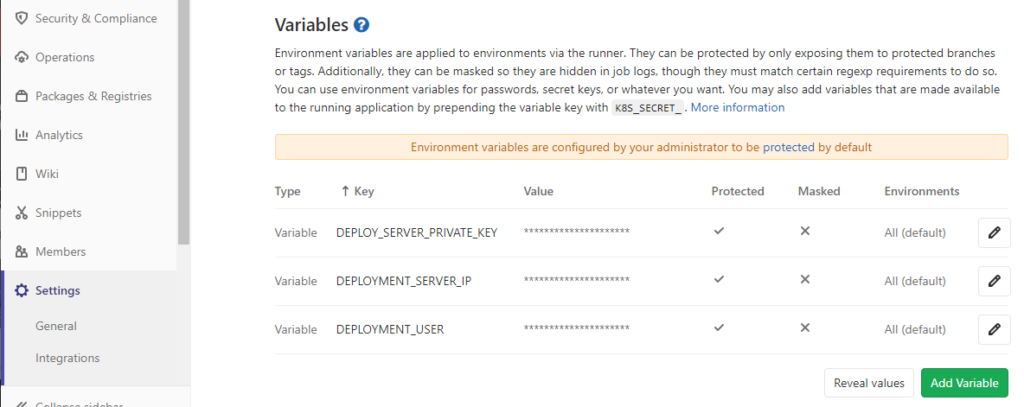
Preparing the Remote Server
The remote server will have to allow the deployment to use passwordless sudo execution of docker and docker-compose commands. This is done by creating a file {$username} under /etc/.sudoers/, e.g. for the user developer (/etc/sudoers.d/developer)
-rw-r--r-- 1 root root 78 May 15 17:34 developer
Content:
developer ALL=(root) NOPASSWD: /usr/bin/docker, /usr/local/bin/docker-compose
The remote server will use docker-compose.deploy.yml to start the production container:
version: '3.7'
services:
web:
image: registry.gitlab.com/varinen/simple-ci-cd:production
ports:
- 8008:8765
env_file:
- environment.env
Here, the process is simple: a single service, host port 8008 mapped to the container’s port 8765, environment variables read from environment.env
Commit the project to a repository whose origin is set to gitlab, and push the master branch upstream. This will trigger a pipeline. If everything goes right, the pipeline will look like this:
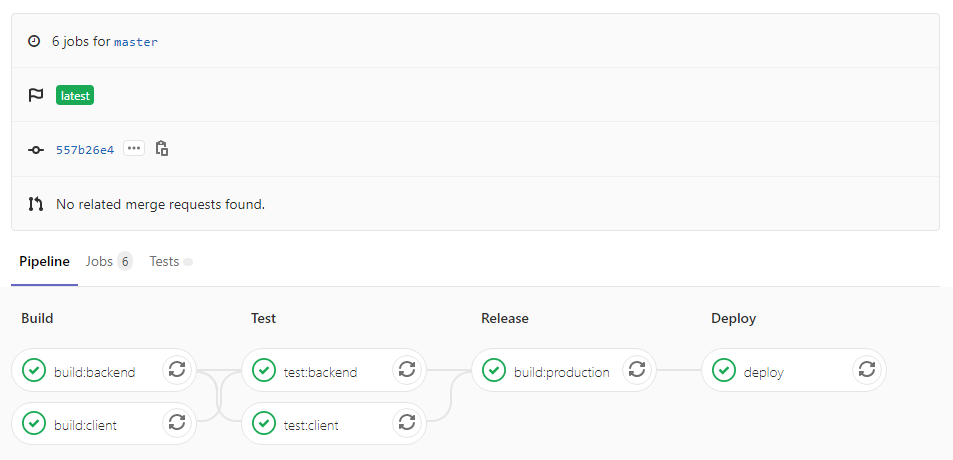
Now go to your browser and type the hostname or the IP address of your server followed by port 8008, like http://myhost.io:8008. the response should be the same as we see when testing the development server.
Possible Problems
On the remote server, there may be a warning about permission being denied on the ~/.docker/config.json file. Make sure that the user has sufficient permission on the .docker directory:
sudo chown "$USER":"$USER" /home/"$USER"/.docker -R
sudo chmod g+rwx "/home/$USER/.docker" -R
0 Comments